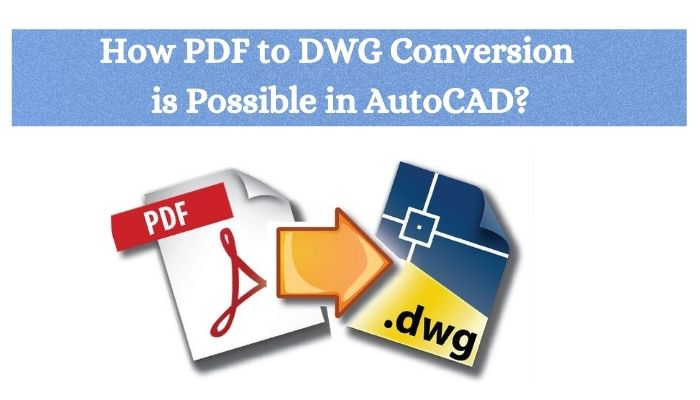PDF to DWG is one of the general use formats of files in all kinds of digital space. PDF (portable document format) for its compatibility is known as it is used on any device. We proposed even in architectural and design works for a long time now.
When it comes to designing, it is even more crucial to understand the importance of PDF. Viewing the design details in PDF rather than through sketches gave the whole process a better outlook which replicated in the quality of the designs. But with time PDF also stood to be an outdated format due to its various shortcomings.
Thus came PDF to DWG Conversion. DWG is a format that is ahead of PDF due to the manifold features and benefits that it provides to the users. There are many ways through which a PDF file is converted into a DWG file. But here we will discuss the most common and for most of the users the best tool that is the AutoCAD software.
The DWG format is an output of AutoCAD software that is known to be one of the greatest and most used software in the designing area.
AutoCAD is known to be a high-profile name in the sector of design, construction, and engineering. The function of AutoCAD here is based on importing PDF files, and blueprints of the plan on the AutoCAD software.
The details present in these documents have specific dimensions, details of 3D elements, and the accurate results of a calculation.
About DWG
The DWG format and AutoCAD both started together, which means they date to similar times. DWG considers the original file format of AutoCAD. It is the most used format since the beginning. Though when AutoCAD came into being only DWG format was an option.
It is often said that the popularity of DWG is chiefly because it is a vector file format. AutoCAD has made many updates to the DWG format in the passing years. The changes are reflected in the execution as well.
This is a great format for the consistent users of AutoCAD and for those who use specific AutoCAD characters in their images. The designers also prefer this particular format because it supports both 2D and 3D elements in its files.
It was in AutoCAD 2019 that the PDF importing function came. This made it very easy for the PDF files to be imported into the software and converted into DWG files.
Before starting with the PDF to DWG conversion process there are certain things to be kept in mind. Only the right PDF can result in the desired outcome and for that these things need to be considered.
- The quality and resolution of the PDF file should be seen beforehand. This will determine the eventual quality of the DWG format as well.
- Importing vector PDF files would translate to vector links when opened in the AutoCAD software. They are editable and hence are better.
- While in the case of raster files the elements of the images won’t be editable.
Before getting into the actual CAD Conversion, the professional must know it.
How to import the PDF file into the AutoCAD software?
- Click on Insert
- Click on Import and then select PDF Import.
- A dialog box would show asking the user to select the PDF File that needs to import. Locate the PDF file from the system, select it, and click Open.
- Some import options will come under the import PDF box.
- Click on the image given in the thumbnail that you want to import. Or else, type in the page number. This is only applicable if the PDF has multiple pages.
- Specify the insertion point of the PDF on your screen. Or choose the clear option.
- Set the scale and rotation of the PDF file.
- Select the set of options for importing the geometry, TrueType text, hatches, fills, and raster images.
- Set preferred method for assigning imported objects to layer.
- Select how the objects and geometry in the important PDF file will be processed.
- Once done, click on OK.
The conversion of PDF to DWG in the AutoCAD software is comparatively a simple and hassle-free task. Though not everyone can do the job perfectly, with guidance and expertise the conversion can be a smoother one.
Here are the steps associated with the Process of Conversion:
- First, choose “PDF import…” from the insert menu. Alternatively, you can type in “imported” on the command box.
- Under Mode, a dialogue box will be present. Select ‘Insert as Block’ there. In case you want to go for batch processing of PDF drawings, select ‘Batch processing’.
- A few options will appear as additional choices.
- To find the PDF file that you need to import, click on the browse button, search the PDF file that you want to import, and select it.
- Go to the Modify menu, select ‘Explode’, or type in ‘Explode’ on the command box to convert the PDF file from a single block into separate individual editable entities.
- This will complete your conversion process and your file will be ready to save as a DWG drawing file.
Certain things guarantee the accuracy of the conversion. Though it depends on the professionals doing your job.
The process with your capability & understanding of the entire work
The process of conversion is not that difficult. But the settings are the main factor behind it. Playing with the settings determines the quality and result. But it again depends on what type of image is going to convert.
But all these processes can define and result in an accurate one with the help of the right expertise. Choose your service from a CAD service provider who has relevant experience in this field.
Someone who has been doing this kind of conversion has the right knowledge of the settings and the criteria that make PDF to CAD Conversions a highly accurate procedure.
Though AutoCAD itself is a safe software so the security with this is extremely high. However, a good outsourcing agency or professional can ensure greater security of data.
Conclusion
We have understood why PDF used to be such a used format in the earlier days. But as the demands around designing rose, its shortcomings came between the perfect execution. Therefore, DWG conversions came in. AutoCAD software is the most reliable software to convert PDF files.
We have seen how the process takes place in the AutoCAD software and what things need to take care of. Apart from that, it is also important to import the right PDF files in the right manner, so that the process is an error-free one. The quality of the output severely depends on the quality of the files and the accuracy through which the procedure blows out.